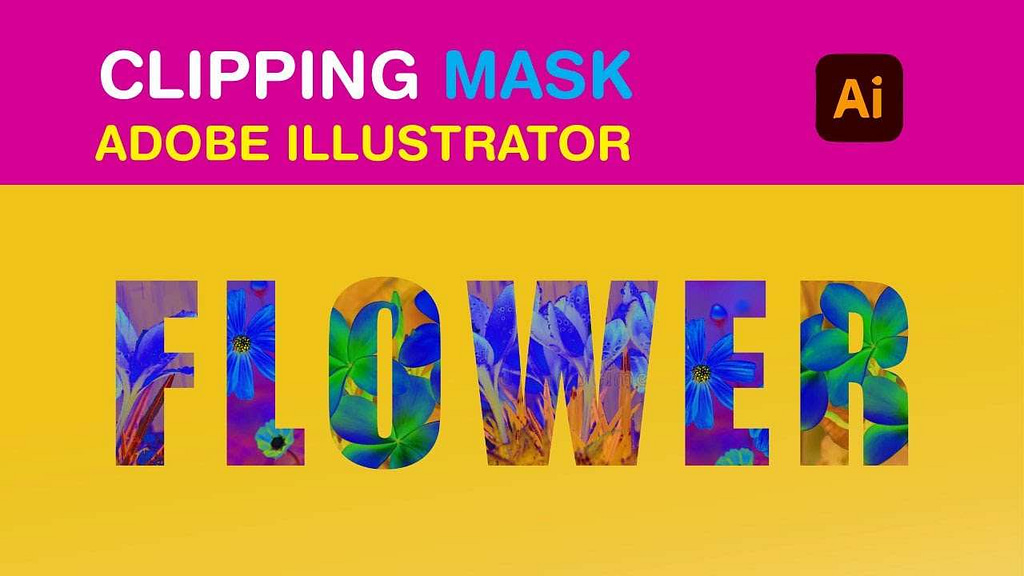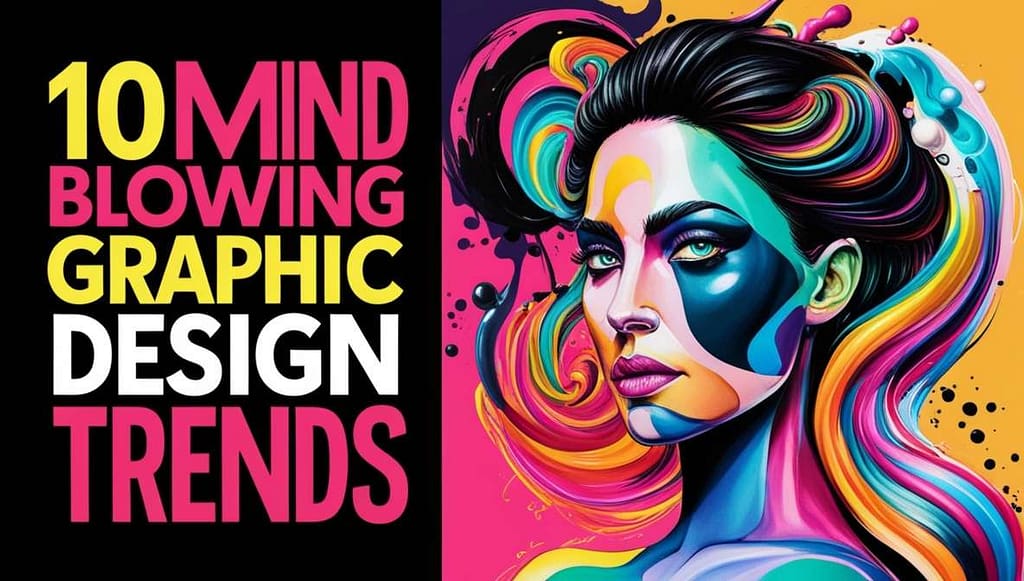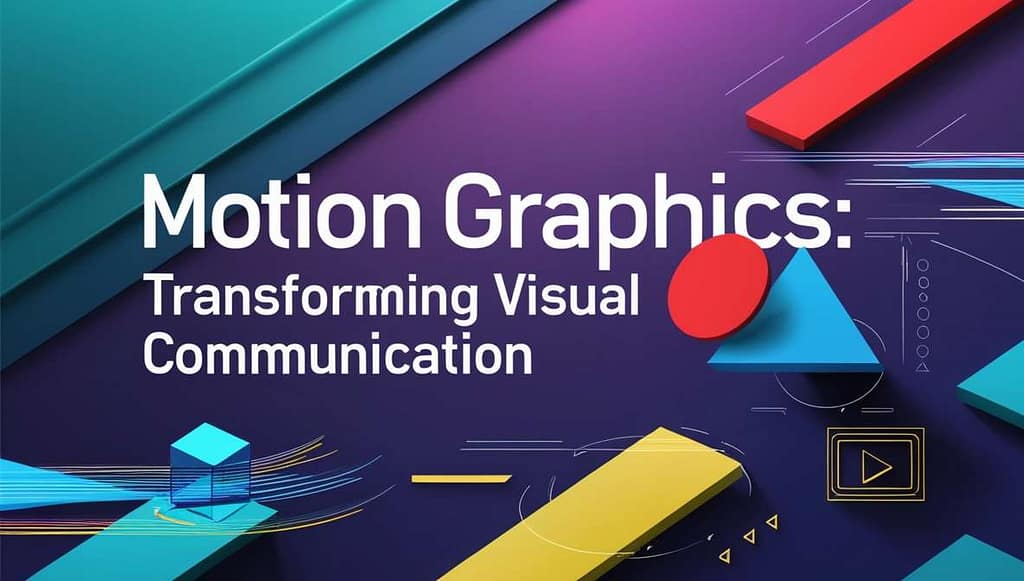Table of Contents
Toggle5 Easy Steps to Create Stunning Watercolor Brushes in Illustrator
Are you looking to raise your digital art game with realistic watercolor effects in Adobe Illustrator? In this guide, we will delve into the world of watercolor Illustrator brushes, exploring how to create and use vector watercolor brushes to bring your designs to life.
Understanding Watercolor Brushes in Illustrator
Watercolor Illustrator brushes are special types of brushes that replicate the look and feel of traditional watercolor painting. These vector brushes can create soft, fluid, and textured strokes that resemble watercolor paint, adding a natural and artistic touch to your digital illustrations. These brushes allow you to imitate the organic blending and transparency of watercolors, adding depth to your illustrations.
Would you like to learn how to create a watercolor brush in Illustrator by watching a video tutorial? Follow along with us on our YouTube channel( Quick fixup). For visual learners, watching a video tutorial on how to create watercolor vector brushes in Illustrator can provide valuable insights and practical demonstrations. Check out this video tutorial to learn step-by-step techniques for crafting stunning vector watercolor brushes.
Creating Custom Watercolor Illustrator Brushes in 5 Steps
To create watercolor Illustrator brushes by using image trace function, follow these simple steps to learn how to make watercolor brush in illustrator:
Step 1. Selecting Watercolor Texture
Start by importing the watercolor texture or pattern you want to convert into a brush. You can either create your own or use pre-existing textures. In this example, we are using the following texture(image) to create a watercolor brush:
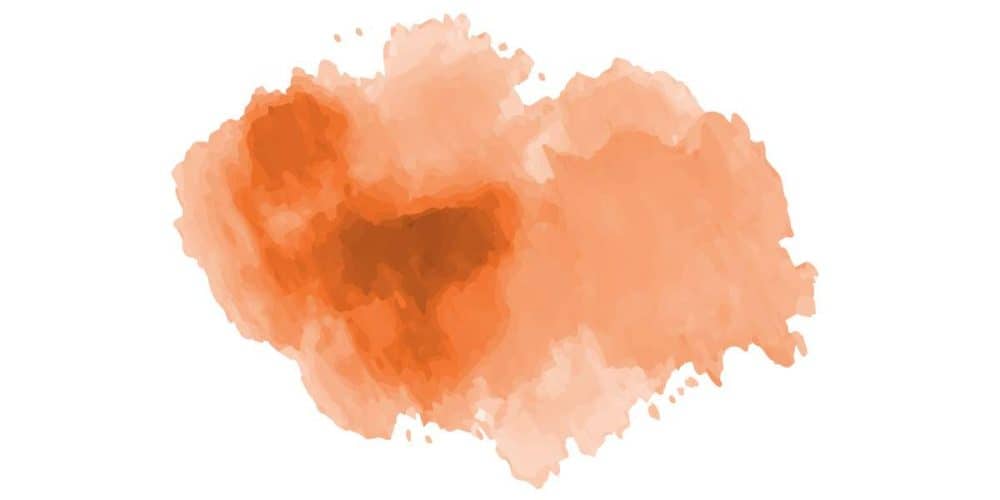
Step 2. Converting to Brush
Select the watercolor texture and go to Window > Image Trace to open the Image Trace panel to convert it into a vector object.
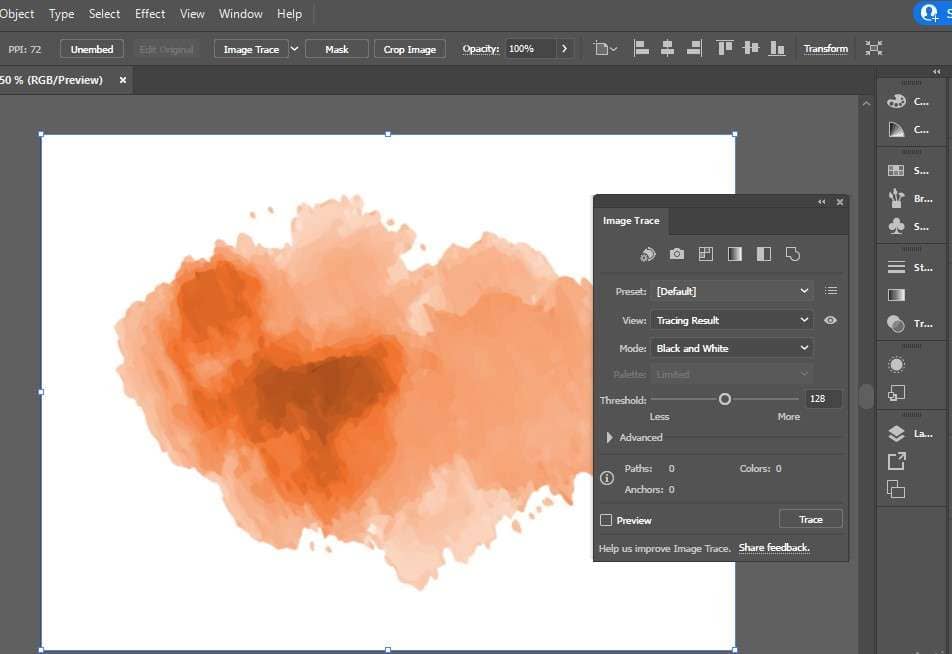
Choose a Preset: In the Image Trace panel set the Preset to High Fidelity Photo, you can choose from various presets that Illustrator offers. These presets are found in a dropdown menu and include options like High Fidelity Photo, 6 Colors, 16 Colors, Shades of Gray, Black and White Logo, etc. Choose the one that best suits your needs.
Advanced Settings: After selecting a preset, you can also further fine-tune the trace settings by setting Mode, Threshold, Palette, Paths, Corner, Noise. Their values are already set by default, but you can change them according to your requirement.
Expand the Trace: Then, click on “Expand” button to finalize the conversion. This will convert the trace into vector paths and shapes that you can edit.

Step 3. Selecting the Brush Tool
Select the Brush Tool in the toolbar on the left side of the screen. Use the “New Brush” option in the Brushes panel to create a new art brush.

Step 4. Adjusting Brush Settings
When you click OK, a window called Art Brush Options will pop up. you can name the brush you like, adjust the brush size, select colorization method, change its direction to customize your vector watercolor brush.

Step 5. Test and Save the Brush
In order to test the brush follow these steps:
- Select the Paintbrush Tool (B) and choose your new watercolor brush from the Brushes panel.
- Draw some strokes on the artboard to test how the brush behaves. Change the stroke color and weight to check how it looks in different colors and sizes. Adjust the brush settings if needed by double-clicking on the brush in the Brushes panel to reopen the Art Brush Options dialog box.

To save your new watercolor brush for future use, you can save it in a brush library. Go to the Brushes panel menu (the small icon with four lines in the top-right corner of the panel) and select Save Brush Library. Give your library a name and save it.

Tips for Using Vector Watercolor Brushes
To make the most of your watercolor illustrator brushes, consider these tips:
- Experiment with different brush sizes and opacities to create varying levels of intensity and texture.
- Layer multiple watercolor illustrator brushes to achieve complex and dynamic effects in your artwork.
- Adjust the opacity and blending modes to achieve different levels of transparency
- Experiment with different brush sizes and shapes to create unique strokes.
Download Adobe Illustrator Watercolor Brushes Free to Expand Your Brush Library
If you want to expand your collection of watercolor Illustrator brushes but lack the time to create your own, VectorsVibe could be the perfect solution. With a wide range of unlimited free Illustrator brushes available and you can download free illustrator brushes as shown in the tutorial above. you can easily produce watercolor textures in Illustrator.

Set of Vector Watercolor Brushes
Looking to add a touch of creativity to your designs? A set of 44 handmade watercolor brushes for Illustrator is now available for free download. These watercolor illustrator brushes offer a wide range of artistic styles, making it easy to bring a unique flair to your projects. Whether you’re working on illustrations, digital paintings, or graphic designs, these best free illustrator brushes are perfect for adding that extra touch of color and texture. With just a few clicks, you can enhance your work and take it to the next level. Don’t miss out on this great opportunity to enhance your designs with these free vector watercolor brushes!
How to Draw Watercolor Roses
Want to create beautiful Roses, this set of 24 watercolor flower brushes is for you. These brushes provide a variety of styles to help you create beautiful rose petals, branches, and leaves.
Download this free vector watercolor brushes set and enhance your floral drawings with this stunning collection of Watercolor Flower Brushes designed for Adobe Illustrator. Each watercolor illustrator brush is created to replicate the texture of traditional watercolor, allowing you to achieve a natural and artistic appearance in your digital artwork. Just drag and drop these vector brush strokes into the brush panel, change stroke color and design colorful flowers. To see the full process of how a watercolor rose is drawn using these illustrator watercolor brushes, watch the video. In this video you can see step by step process of creating watercolor roses with the help of these free watercolor brushes.
Conclusion
Mastering watercolor brush in Illustrator opens up a world of creative possibilities for digital artists. By understanding how to create and use vector watercolor brushes effectively, you can elevate your designs with captivating textures and visual appeal. Start experimenting with watercolor brushes today and unleash your artistic potential in Adobe Illustrator!
Remember, practice makes perfect – so don’t be afraid to experiment, play around, and have fun with your watercolor brush creations.